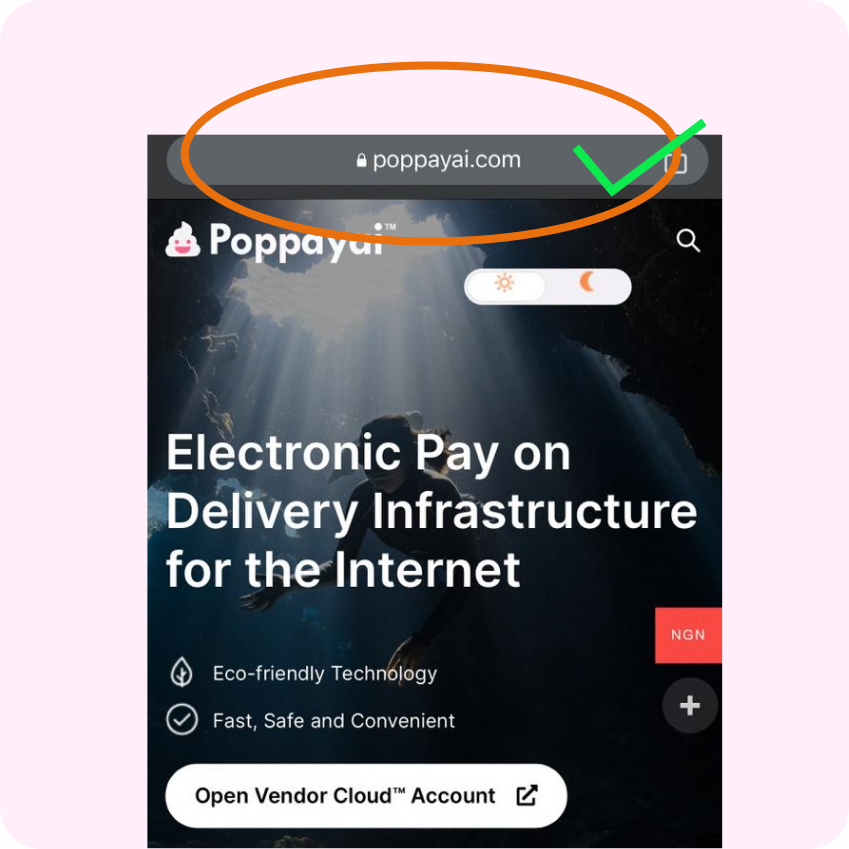Menu Options
Create a vendor account for selling >
Add products for pay-on-delivery >
View your incoming customer orders >
Withdraw funds from the vendor’s dashboard >
Vendor store settings and profile logo >
Vendor payment settings and fees >
View and edit vendor account details >
Share your pay-on-delivery product links >
Share your Pay-On-Delivery store link >
Check your store account balance >
Withdraw payment to your bank account >
Create a vendor account
This article will guide you through the process of creating a vendor account to start offering electronic pay-on-delivery services to your customers or buyers. With Poppayai digital payment-on-delivery platform, you can enhance the trading experience, promote safety, and ensure a seamless transaction process. Let’s get started!
Popular articles
Visiting the Official Website to Sign Up as a Vendor
To begin your journey as a vendor on Poppayai.com;
The first step is to visit our official website.


Clicking on the button will direct you to the login and registration page. Here, you will be required to select the >I am a vendor option and provide essential information such as;
– Full Name as seen on Date of Birth Certificate
– Email Address
– Store Name
– Store URL
– Street Address
– City
– State
– Zip Code
– Phone Number
⚠️ Make sure to upload a brand logo and a cover image during the Vendor wizard setup to enable you to sell more and get a chance to be featured on the Poppayai.com home page.
You may subscribe to our marketing plan which includes free logo design and cover banners, marketing, and getting your first sale if possible. However, if you have your own graphics designer team then you can let them design for you at your own expense or cost.
Login to Your Vendor Account
Once you have successfully signed up, you can now access your vendor dashboard by logging in >.
On the homepage of Poppayai.com locate the “>Open Vendor Cloud Account” button usually located in the home page screen banner. Click on it to proceed to the login page.
In the login section, enter the email address and password associated with your vendor account. Double-check the information you entered for accuracy. Click on the “Login” button to access your vendor dashboard.
⭐ Conclusion
Creating a vendor account on Poppayai.com is a simple and straightforward process. By signing up as a vendor, you unlock the opportunity to offer electronic pay-on-delivery services to your customers, promoting safer transactions and a more convenient trading experience. Remember to keep your login details secure and regularly update your product listings to attract potential buyers. Should you encounter any issues or require further guidance, feel free to explore our Help Center or reach out to our dedicated support team. Happy selling!